After installing the Sametime 9 Media Manager components I had problems to connect from the System Console to the Video Manager. E.g. you were unable to edit the default media manager policy as you got the error “AIDSC#####: Could not connect to Sametime Video Manager. Either VMgr is not installed or server is not up. Please retry after installing VMgr or starting it.”.
If you try to change settings for the Video Manager (e.g. adding the Video MCU information) you see the error “An error occurred while adding or editing this Video MCU”.
The problem here was, that the websphere admin user (in my case “wasadmin”) did not have the necessary roles. To solve that you need to connect to the Polycom DMA 7000 console.
The URL for the console is “https://[videomanagerhostname]:8443/dma7000/”. Use “admin” as the username and “admin” as the password to login.
Then choose “User -> Users” from the menu. You should now see a list of user IDs which are defined in the system. One of the should be “admin” and the other one your Websphere admin user (here: “wasadmin”).
Right-click on the “wasadmin” user and choose “Edit” and then “Associated Roles”. Add all three roles to the user so that it then looks like this screenshot:
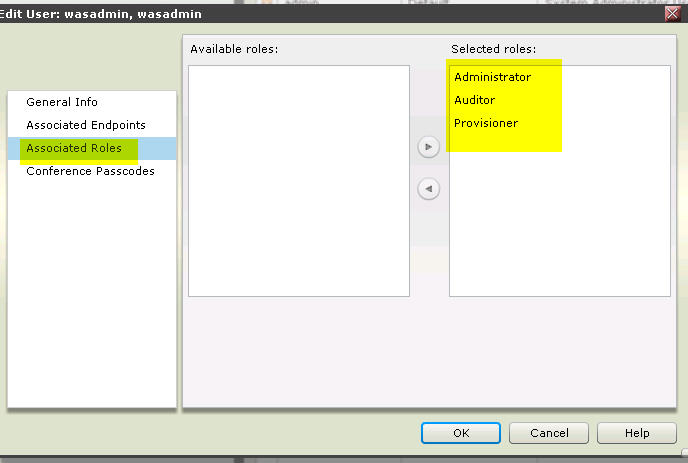
After clicking “OK”, the issue should be solved.
[Special thanks to Frank Altenburg]


I have tried to follow the above steps, encountered the below error
Login failed. The system is joining or leaving supercluster. Please try again later.
What to do then?