Windows 11 can officially only be installed on computers which meet the Microsoft system requirements. Older PCs often do either not have an officiall supported processor or does not have TPM installed. On these computers the Windows 11 setup program cannot be run.
However there is a method how you can upgrade to Windows 11 also on these computers. Here are the steps how to do this:
Download the Windows 11 ISO image from here: https://www.microsoft.com/en-gb/software-download/windows11 (Scroll to the end of the page to find the ISO download option):
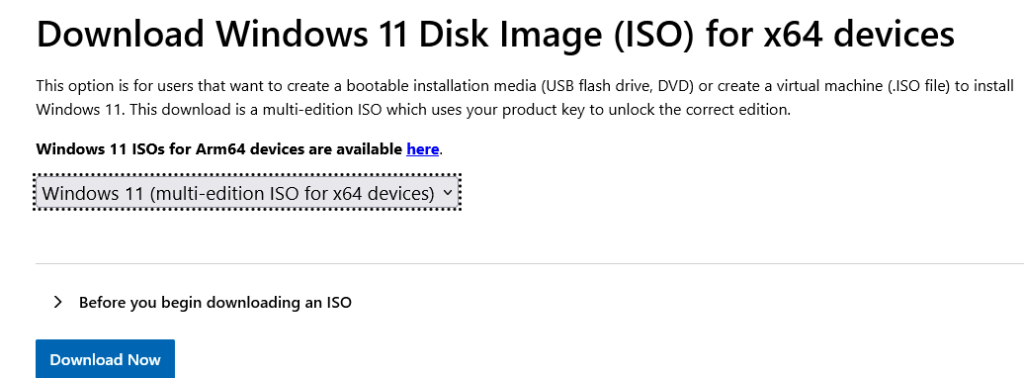
Double click on the ISO image in Explorer to mount the ISO image to a drive letter.
Open a CMD window and change to the drive where the ISO has been mounted e.g. drive E:. The you can start the setup with the command
setup /product server
This will NOT install Windows server (even if the setup programm show that!) but just upgrade your existing Windows 10 version (e.g. Windows 10 Professional) to the corresponding Windows 11 version!
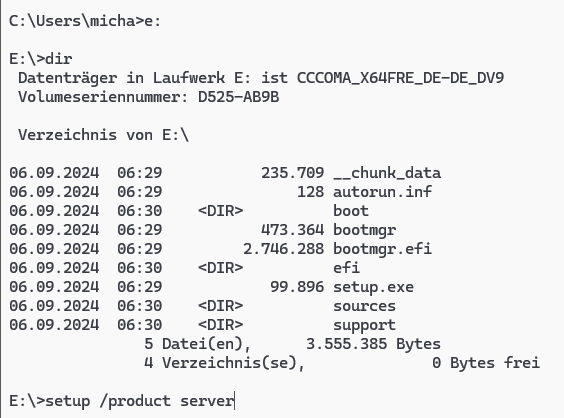
Now you can just click through the Windows 11 setup program and this will just work fine without checking the Windows 11 prerequisites.
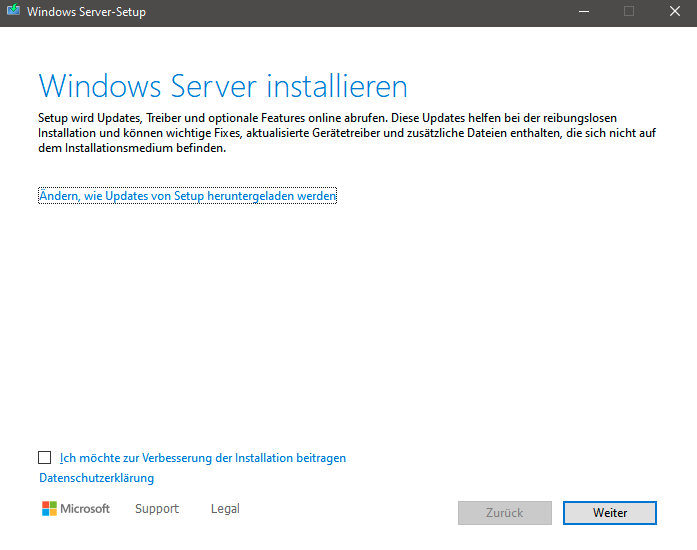
Disclaimer: As this is not officially supported by Microsoft you might run into a problem later. At the moment Windows 11 just works fine including all updates.
You will still need a valid license for Windows 11. So if you do not have already a license key, you can buy one from here: https://amzn.to/40dVxiv
[Source: https://www.youtube.com/watch?v=NcofifneCVQ]
Update:
There are information that with newer beta versions of 24H2 this trick may no longer be successful. Instead, before the upgrade, import the following registry entries into the computer you want to upgrade:
Windows Registry Editor Version 5.00
[HKEY_LOCAL_MACHINE\SYSTEM\Setup\MoSetup]
"AllowUpgradesWithUnsupportedTPMOrCPU"=dword:00000001
[HKEY_LOCAL_MACHINE\SOFTWARE\Microsoft\Windows NT\CurrentVersion\AppCompatFlags\HwReqChk]
"HwReqChkVars"=hex(7):53,00,51,00,5f,00,53,00,65,00,63,00,75,00,72,00,65,00,42,\
00,6f,00,6f,00,74,00,43,00,61,00,70,00,61,00,62,00,6c,00,65,00,3d,00,54,00,\
52,00,55,00,45,00,00,00,53,00,51,00,5f,00,54,00,70,00,6d,00,56,00,65,00,72,\
00,73,00,69,00,6f,00,6e,00,3d,00,32,00,00,00,53,00,51,00,5f,00,52,00,61,00,\
6d,00,4d,00,42,00,3d,00,34,00,30,00,39,00,36,00,00,00,00,00 These registry entries should prevent the setup program to check the hardware requirements before the upgrade.
You can download this registry file from here. After downloading, double click the REG file and import the content of the file into the registry with REGEDIT (you need to run REGEDIT as administrator).
After adding these registry keys, you just start the Windows 11 setup program as described above, however WITHOUT the parameter “/product server”.
[Source: https://www.youtube.com/watch?v=z-bm8JTvBBU&t=642s]

