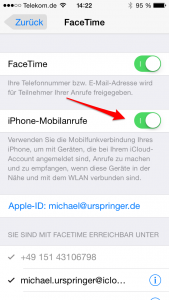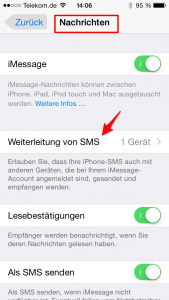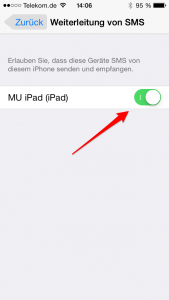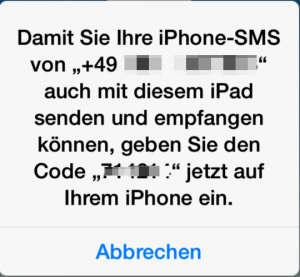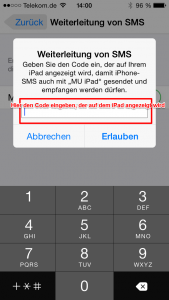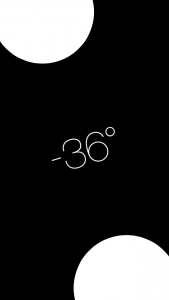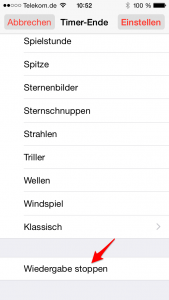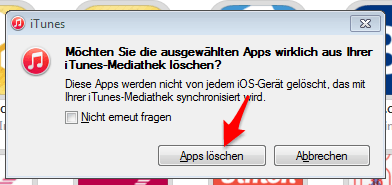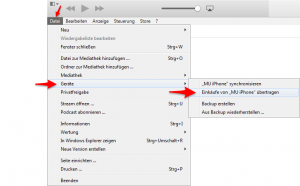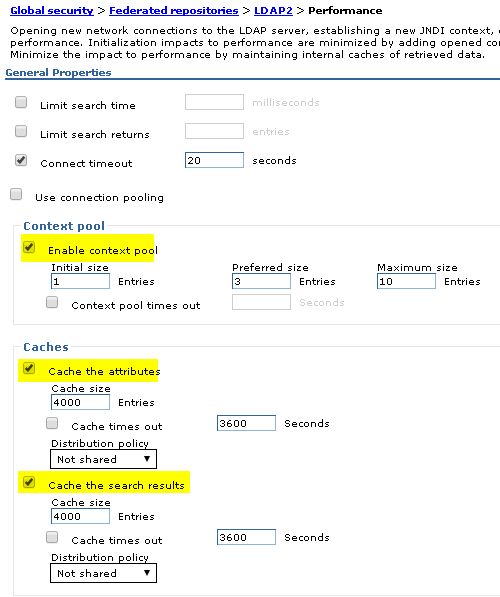Mit iOS 8.1 besteht nun die Möglichkeit, dass Sie mit Ihrem iPad über Ihr iPhone telefonieren. Das kann z.B. nützlich sein, wenn man zwar gerade am iPad sitzt, das iPhone sich aber im Raum nebenan befindet.
Dazu müssen folgende Voraussetzungen erfüllt sein:
- Beide Geräte benötigen mindestens iOS8
- Beide Geräte müssen mit der gleichen Apple-ID bei Facetime angeneldet sein
- Beide Geräte müssen im gleichen WLAN-Netzwerk angemeldet sein
Wenn diese Voraussetzungen erfüllt sind, aktivieren Sie auf beiden Geräten die Option “Einstellungen -> Facetime -> iPhone-Mobilanrufe”:
Sollten Sie auf einem der Geräte die Meldung bekommen, dass beide Geräte mit der gleichen Apple-ID bei Facetime angemeldet sein müssen, obwohl dies bereits der Fall ist, dann deaktivieren Sie Facetime auf dem Gerät für ca. 30 sec. und aktivieren Sie Facetime dann erneut. Danach versuchen Sie es noch einmal und die Meldung sollte nun nicht mehr erscheinen.
Ab sofort werden eingehende Mobil-Anrufe auf dem iPhone auch auf Ihrem iPad angezeigt und können dort auch entgegengenommen werden. Genauso können Sie aus der Facetime-App auf dem iPad heraus normale Telefonnummern Ihrer Kontakte anwählen und der Anruf wird dann über Ihr iPhone hergestellt.
Beim Telefonieren über das iPad ist es aus Gründen der Tonqualität natürlich sinnvoll, ein Headeset zu verwenden.