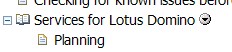As I did just finish my first test installation of Lotus Quickr for Domino I summarize the necessary steps below to hav eit handy the next time I have to do an installation again:
[More:]
Install Domino Server
- Install Domino 7.0.2 together with Fixpack 1
- Choose to set up HTTP services.
- Use a Domino server certifier that includes no more than two organizational units (OUs). For example, the certifier /OU=Dallas/OU=Div1/O=Acme is acceptable, but the certifier /OU=Sales/OU=Dallas/OU=Div1/O=Acme is not acceptable. Otherwise the internal names of local users defined in Lotus Quickr places will be truncated and these users will be unable to log in to the server.
Install Quickr
- Stop Domino Server before running SETUP.EXE
- In the “Specify name and password” window, type the user name and password for the first Lotus Quickr server administrator. Specify the name for a new, local administrator. Do no specify the name of the Lotus Domino server administrator or any other name from a user directory that Lotus Quickr uses.
Install latest Quickr Hotfix
You can obtain the latest fixes for Quickr on FixCentral.
The current fix is HF6 and is located in the repositiry “8.0.0.0-Quickr-Multi-IF_GA-Update01_Domino”. All hotfixes which do not have “Domino” in its name are for the J2EE version of Quickr.
Enable the Domino Servlet Engine
- From IBM Lotus Notes® or the Domino Administrator, open the Domino Directory (names.nsf) on the server.
- Open the Server document.
- Click Internet Protocols > Domino Web Engine.
- Below Java Servlets, select Domino Servlet Manager in the Java servlet support field.
Save and close the document.
Configure Single Sign On
For detailed information how to do this see this chapter in the administrators guide.
Important: If you do NOT configure SSO you will see strange behaviours of Quickr (e.g. you will have to re-authenticate when switching pages, you appear to be logged off (although you are not.., you do not see the small arrows where you can choose context sensitive menu options etc.) So this step really has to be done even if you only working with one server.
Enabling UTF-8 character encoding for non-English server versions
It seems to be a good idea to do this also on the english version (at least it should not do any harm)
From IBM Lotus Notes® or the Domino Administrator, open the Lotus Domino Directory (names.nsf) on the server.
- Open the Server document for the server and click Edit Server.
- Click Internet Protocols > Domino Web Engine.
- In the Character Set section, select Yes in the Use UTF-8 for output field.
- Click Save & Close.
- Restart the HTTP task.
Modify the following TCP/IP registry settings on Windows servers
[HKEY_LOCAL_MACHINE\SYSTEM\CurrentControlSet\Services\Tcpip\Parameters]
“TcpTimedWaitDelay”=dword:0000001e
“MaxUserPort”=dword:0000fffe
“TcpWindowSize”=dword:0000ffff
“MaxFreeTcbs”=dword:00011940
“MaxHashTableSize”=dword:0000fff
You can use this REG file to automate that.
Edit QPCONFIG.XML in the Domino data directory if necessary
See more detailled information about what can be configured in the QPCONFIG_SAMPLE.XML file and in the Administrators guide