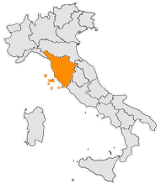If you delete a place in Quickr (Domino) the place is only maked for deletion. The place is removed physically by submitting the console command “load qptool remove -cleanup”.
Unfortunately sometimes the place is not deleted completly (e.g. the directory and the “main.nsf” is still existing) because the databases are still in the Domino database cache.
To make sure the place could be deleted correctly you have to clear the database cache before running this command.
To automate this I am using the following batch file to physically remove places:
[codesyntax lang=”dos” title=”Batch”]
@echo off
REM *** Remove alle deleted places; clear DB cache before!
nserver -c "drop all"
nserver -c "dbcache flush"
nserver -c "dbcache flush"
nserver -c "dbcache flush"
nserver -c "dbcache flush"
nserver -c "dbcache flush"
nserver -c "dbcache flush"
nserver -c "dbcache flush"
nserver -c "dbcache flush"
nserver -c "dbcache flush"
nserver -c "dbcache flush"
nserver -c "dbcache flush"
nserver -c "dbcache flush"
nserver -c "dbcache flush"
nserver -c "dbcache flush"
nserver -c "dbcache flush"
nserver -c "dbcache flush"
nserver -c "dbcache flush"
nserver -c "dbcache flush"
nserver -c "dbcache flush"
nserver -c "dbcache flush"
nserver -c "dbcache flush"
nserver -c "dbcache flush"
nserver -c "dbcache flush"
nserver -c "dbcache flush"
nserver -c "load qptool remove -cleanup"
[/codesyntax]
Most of the time you should not need as many of the “dbcache flush” commannds but I have seen sometimes that one or two commands are not sufficient. So I just do some more and it worked for me every time for now.
I am running this batch file via a Domino program document. You need to enter “CMD.EXE” as “Program name” and “/C c:\domino\removeplaces.bat” as the “Command line”. Make sure you enter the correct path and name of your batch file.