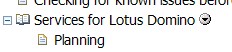On a customer installation we did had the problem that the users could not see all of the places they had access to in the “My Places” view.
Some of the places appeared and some others did not. We could not find any things in common for the places which were visible. The only thing we saw was that none of the newly created places were displayed.
We then de-registered all places and registered them once again. This made it even worse as none of the places were visible now.
It took us a long time to find out what the reason for that behaviour was.
The customer changed the DNS name of the Quickr server some time after the installation from “SERVERNAME.domain.com” to “servername.domain.com”. The name was changed also in the Domino server document.
But Quickr stores the server name also in the database “PlaceCatalog.nsf” in the root of Domino data (you can see the servers known to Quickr in this database in the view “Place Servers”). In this database the server name was still listed with capital letters. As the place names do have a connection to the server name, Quickr did only found a match for places created as the server name still had capital letters in its name. All newly created places (which got the server name in small letters) were not be recognized as places for this server.
After de-registering and registering all places they were connected to the current server name (in small letters). So none of the places did match with the old server name in capital letters which was still listed in the PlaceCatalog.nsf.
After changing the field in PlacesCatalog.nsf and restarting the HTTP task all places were displayed again with no problem.
Instead of manually changing the server one could also de-register the server and register it again (although you will then get a second entry in the “Place Servers” view).