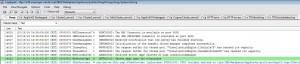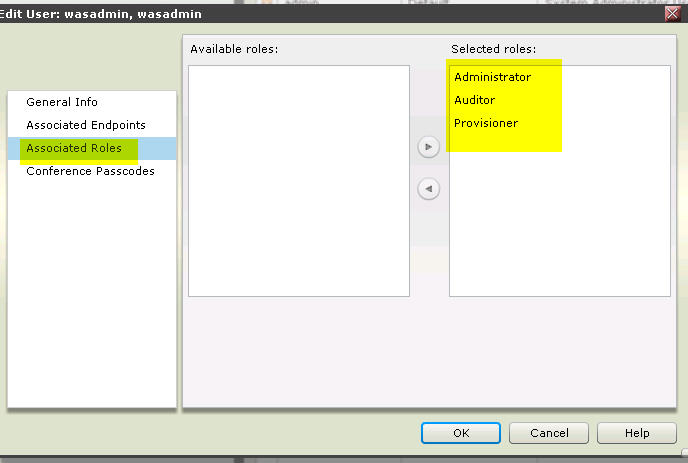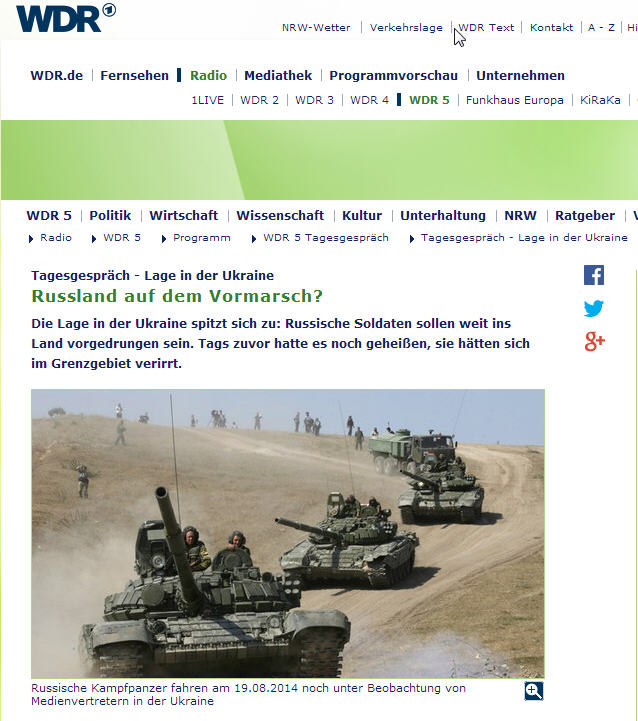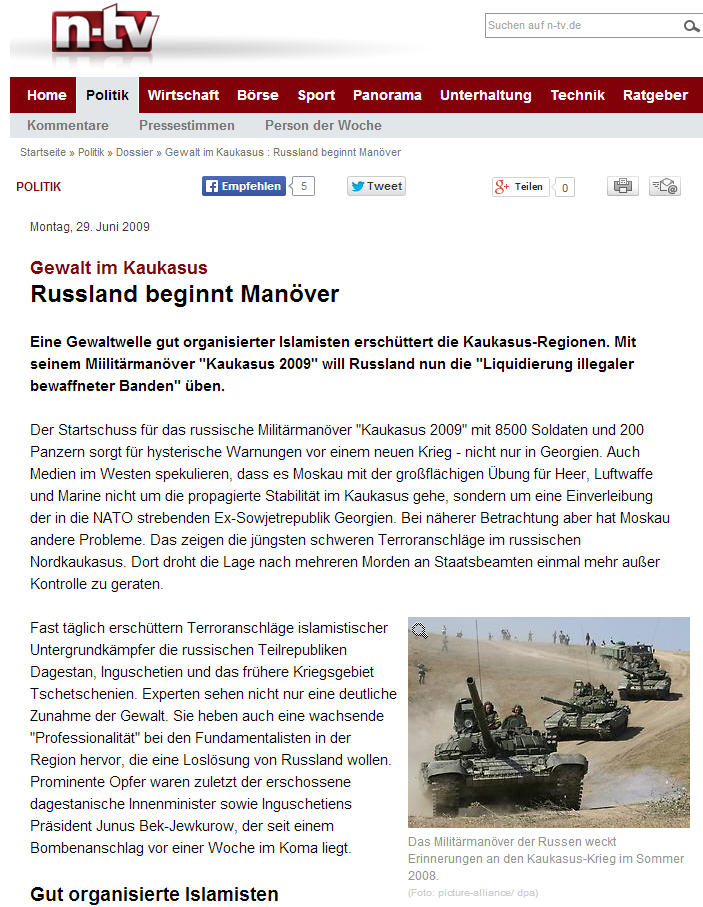Hier mal ein Beispiel, welche Aussagekraft die vermeintlichen “Beweisbilder” in den Artikeln unserer Mainstreampresse so haben.
Dieser Artikel erschien auf der WDR-Seite als Begeleittext zum “Tagesgespräch” am 29.08.2014. Man beachte das Bild mit den Panzern und der Bildunterschrift “Russische Kampfpanzer fahren am 19.08.2014 noch unter Beobachtung von Medienvertretern in der Ukraine”:
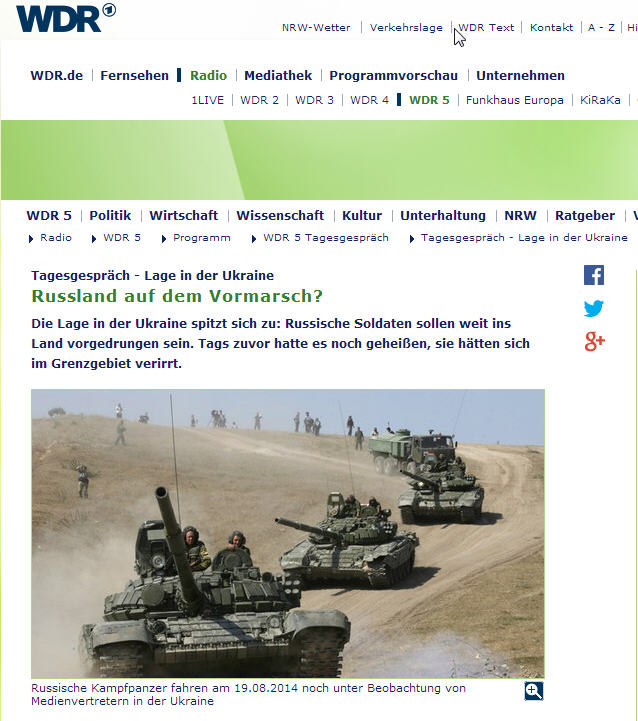
Wie man sieht erscheint das gleiche Bild auch als Vorspann zu einem Artikel in der “Welt” vom 28.08.2014 mit quellenangabe von “N24”, der dieses Bild scheinbar auch schon verwendet hat:

Soweit, so gut. Nirgendwo wurde allerdings erwähnt, dass dieses Bild überhaupt rein gar nichts mit der Ukraine-Krise zu tun hat.
Denn: Das gleiche Bild musste am 29. Juni 2009 (also 5 Jahre zurvor!) schon mal herhalten. Damals waren diese Panzer Teil eines Manövers im Kaukasus:
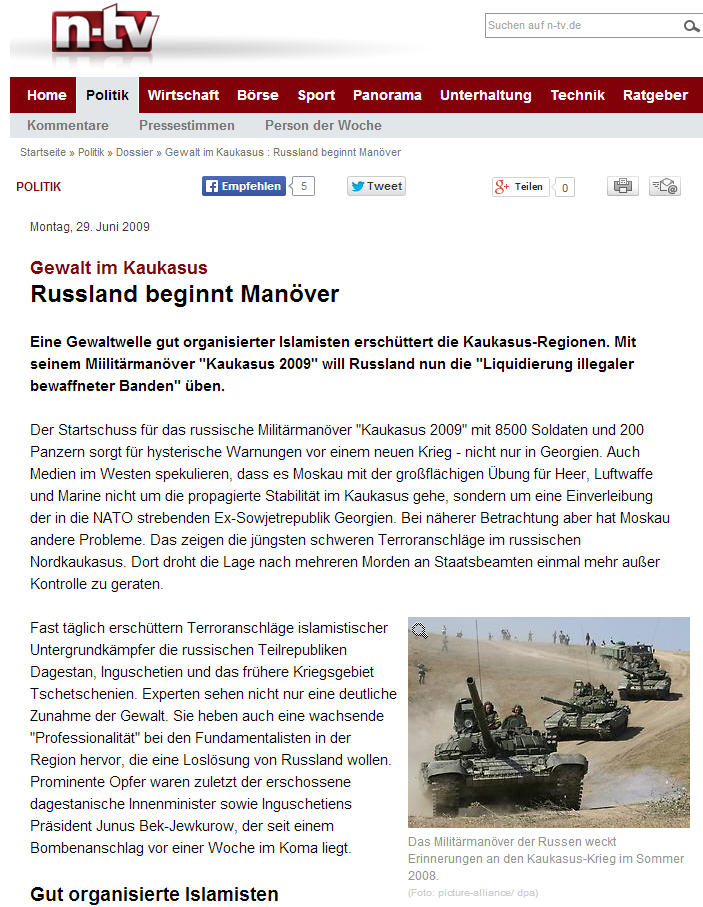
Früher, also in Zeiten vor der Mainstream-Propaganda hätte man in den Bildunterschriften wenigstens einen Hinweis wie “Archivbild” oder so gefunden. Heute wird es einfach unkommentiert abgedruckt, weil es ja gerade zu dem passt, was man uns suggerieren will.
Ich werde nun mal die Welt und den WDR anschreiben und um Stellungnahme bitten. Mal sehen was sie zu sagen haben.
Nachtrag:
Das Bild erfreut sich noch auf anderen Seiten anscheinend großer Beliebtheit: http://www.tineye.com/search/f88d4aea1a97dc3b8b94764b6665d1b25c303895/?sort=crawl_date&order=asc
Update 01.09.2014:
WDR5 hat geantwortet:
Sehr geehrter Herr Urspringer,
Sie erwarten zu Recht eine ausgewogene Berichterstattung, die auch unser Anliegen ist.
Doch trotz unseres Anliegens Bild und Textmaterial stets sorgfältig zu verwenden, ist uns dieses Mal leider ein Fehler unterlaufen. Den Fehler haben wir mittlerweile korrigiert. Wir bitten, dies zu entschuldigen.
Freundliche Grüße
Ihr WDR 5 Team
Das Bild wurde mittlerweile auf der WDR5-Seite ausgetauscht, gegen das folgende Bild:

Leider sah ich mich daher gezwungen noch einmal an WDR5 zu schreiben:
vielen Dank.
Der Artikel hat ja nun ein neues Bild bekommen mit der Unterschrift “Russische Soldaten in der Ukraine”. Könnten Sie mir bitte noch verraten, an welchem Detail im Bild man erkennen kann, dass es sich hier
a, um die Ukraine
b, um einen russischen Soldaten
handelt?
Auch hier wird in der Bildunterschrift eine Behauptung aufgestellt, die nicht bewiesen werden kann. Ich muss noch einmal betonen, dass ich dies nicht als seriöse, ausgewogene Berichterstattung ansehe, wenn ohne Vorlage von Beweisen einfach Behauptungen aufgestellt werden.
Würden Sie mir da zustimmen?
Für ein Feedback schon mal vorab vielen Dank.
Update 01.09.2014 – Teil 2:
Und hier die neue Antwort von WDR5. Ich entnehme ihr, dass der Reporter vor Ort vermutlich sich hat den Ausweis des Soldaten zeigen lassen und dass es damit unstrittig bewiesen ist. Und damit erklärt WDR5 das Thema für beendet.
Sehr geehrter Herr Urspringer,
danke für Ihre kritischen Anmerkungen!
Zur Ihrer Mail möchten wir uns wie folgt äußern:
Wir verlassen uns bei den von uns verwendeten Bildern auf die Fotografen und Reporter, die vor Ort im Einsatz sind. Diese Zusammenarbeit beruht auf zum Teil jahrelange enge Zusammenarbeit. Den pauschalen Vorwurf, dass wir unseriösen Journalismus betreiben, müssen wir deshalb zurückweisen. Er entbehrt jeder Grundlage!
Es ist völlig unstrittig, dass russische Soldaten völkerrechtswidrig in der Ukraine stationiert sind (auf der Krim) oder im Donbass operieren.
– Einheiten russischer Soldaten sind gefangen genommen worden
– von Russland aus haben sogar ganze Konvois die ukrainische Grenze überschritten – ohne Erlaubnis der legitimen Regierung der Ukraine
– die russische Regierung hat eingeräumt, dass russische Soldaten in ihrer “Freizeit” in der Ukraine für russische Separatisten kämpfen.
Es wäre doch wohl Aufgabe eines souveränen Staats, seine Bürger davon abzuhalten, völkerrechtswidrig auf dem Territorium eines benachbarten Landes zu kämpfen und dabei Menschen zu töten, oder nicht? In demokratischen Ländern, wie beispielsweise in Deutschland, sind Einsätze in “privaten Kriegen” in jedem Fall strafbar. Dass die Regierung Putin nichts dergleichen unternimmt, spricht für sich.
Das sind die Fakten, die sie überall nachprüfen können. Sogar in russischen Medien, die i.d.R als sehr regierungstreu gelten, wenn man von kleineren Blogs u.ä. absieht.
Bitte haben Sie Verständnis, dass wir weitere Mails aus Zeitgründen nicht mehr beantworten können!
Mit freundlichen Grüßen
Update 04.09.2014:
Nun hat der WDR wohl die Faxen dicke und hat auch das zweite Bild (das nämlich einen russischen Soldaten im März 2014 auf der Krim zeigte) entfernt. “Den Austausch des Bildes mit einem Motiv aus März 2014 zum gegenwärtigen Ukraine-Konflikt hat leider zu Schlussfolgerungen geführt, die nicht von uns intendiert waren.” – Wie hatte mir der WDR noch mal geantwortet: “Wir verlassen uns bei den von uns verwendeten Bildern auf die Fotografen und Reporter, die vor Ort im Einsatz sind”